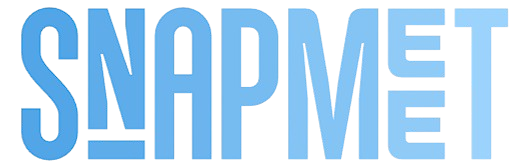🔹 1. What is Snapmeet?
Snapmeet is a smart and user-friendly event management platform that allows you to:
Create and publish your own events.
Explore events hosted by others.
Register and participate in events.
Manage your events and registrations — all from a single dashboard.
Whether you're organizing or attending, Snapmeet is built to simplify everything.
-------------------------------------------------------------------------------------------------------------------------------------------------------------
🔹 2. How to Create an Event
🔸 Step-by-step:
Click on “Create Event” in the top navigation bar.
You’ll be redirected to a structured event creation page.
Fill in the event details:
Title and Full Description (include rules, guidelines, etc.)
Category (dropdown menu)
Event Mode:
Online – no location needed.
Offline – requires a Google Map venue link.
Date & Time (choose using calendar and clock pickers)
Event Poster (upload a high-quality image)
Organizer Name and optional Logo
Select Registration Type:
Free – no charges.
Paid – enter fee amount, UPI ID, and Razorpay Account ID.
Add Custom Registration Fields (Optional):
Add extra fields like “T-shirt size,” “City,” “Instagram handle,” etc.
Choose input types like text, number, dropdown, etc.
You can delete or rearrange fields as needed.
Click Preview to view your event in its final form.
To publish:
Click Publish → Pay a small platform fee via Razorpay.
After payment, your event goes live and appears on the homepage.
-------------------------------------------------------------------------------------------------------------------------------------------------------------
🔹 3. How to View and Manage Your Created Events
🔸 Steps:
Open your Profile Panel and click on Manage Events.
In the Created Events section:
You’ll see a list of your events.
You can Edit, Delete, or View Registrations.
Published events can’t be edited unless unpublished first.
-------------------------------------------------------------------------------------------------------------------------------------------------------------
🔹 4. How to Track Registrations & View Responses
🔸 Steps:
Go to Manage Events from your profile panel.
Under the Created Events section, you’ll see a list of events you’ve created.
Click on the Event Title of any event to open its Response Page.
🔸 On the Response Page, you can:
✅ View all participant responses in detail.
📤 Export responses to Excel for offline access or record-keeping.
🔄 Open or Close Registrations for that event at any time.
Once registrations are closed, new users won’t be able to register.
You can re-open registrations anytime before the event date.
This feature makes it easy to manage your audience and stay organized before the event.
-------------------------------------------------------------------------------------------------------------------------------------------------------------
🔹 5. How to Search and Discover Events
🔸 Steps:
Go to the Snapmeet homepage/dashboard.
Use the search bar to find events by:
Event name
Keywords
Organizer name
Use filters for better discovery:
By Category (e.g., Music, Coding, Sports)
By Mode (Online/Offline)
By Date or Registration Fee
This helps you find exactly the kind of events you’re interested in.
-------------------------------------------------------------------------------------------------------------------------------------------------------------
🔹 6. How to Register for an Event
🔸 Step-by-step:
Click on any event you like from the dashboard.
You’ll be taken to the event details page.
Fill in the registration form:
Required fields vary depending on organizer’s custom inputs.
For Paid Events, complete payment via Razorpay.
Once submitted, you’ll receive a confirmation and can view it later under Manage Events > Registered Events.
-------------------------------------------------------------------------------------------------------------------------------------------------------------
🔹 7. How to Manage Your Registered Events
🔸 Inside the “Manage Events” > “Registered Events” tab:
View a list of all events you’ve registered for.
Check event details and upcoming dates.
If allowed, you can edit or delete your registration (only while responses are open).
-------------------------------------------------------------------------------------------------------------------------------------------------------------
✅ Final Tips
Keep your profile updated for faster registrations.
Always double-check event details before publishing.
Use high-quality posters — they make a big difference!
For best results, share your event links on social media or with communities.